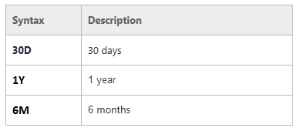Retail Budgets let you plan future retail sales. These can be based on standard sales periods, but also seasons or events.
A Retail Budget has a Budget Start Date which represents the first date where the user can apply budget values. The Retail Budget also has a Period Type which represents the granularity of the budget values. Possible Period Types are:
- Year
- Quarter
- Month
- Week
- Day
The No. of Periods field defines the scope of the budget. A budget can be defined for a complete year or longer or, in case of seasonal budgets or event budgets, for shorter durations.
A Retail Budget has a Budget Type which defines the detail level of the budget values regarding the planned items. Possible Budget Types are:
- Division
- Item Category
- Product Group
- Item
- Item Hierarchy
LS Central lets you plan on more generic Budget Types first and later break down to Item level, if the budget should integrate with Automatic Replenishment.
To open a Retail Budget
- Navigate to LS Retail – Replenishment, Open-to-Buy.
- Click Retail Sales Budget List, and select a Retail Sales Budget.
- Click Edit on the Home menu.
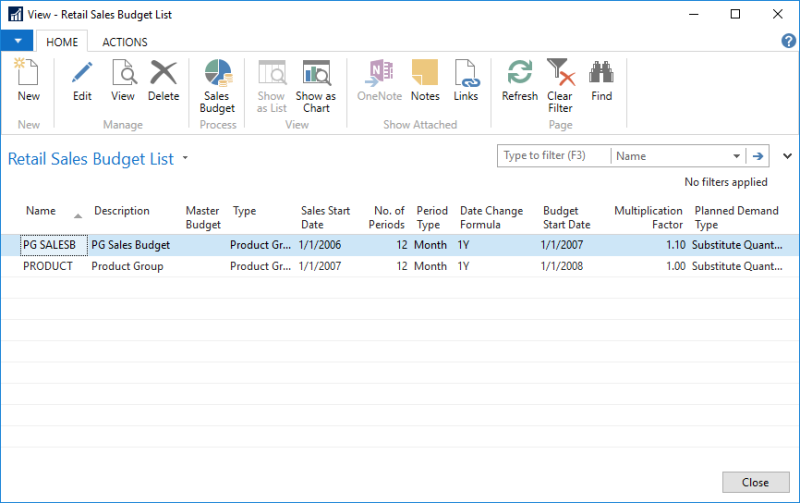
| Field | Description |
|---|---|
| Sales Start Date | The starting date of the sales history data, based on Posting Date. |
| Budget Start Date | The starting date of the budget. |
| Date Change Formula | The formula that is used to calculate the Budget Start Date based on the defined Sales Start Date. The following table shows the syntax used to create the date change formula:
|
| Multiplication Factor | The factor to be multiplied with historical data in order to calculate the budget. |
| No. of Periods | The default number of columns for the budget. This field works with the Budget Start Date and Period Type fields. For example, a budget with the below setup: Budget Start Date: 01-01-2018 No. of Periods: 6 Period Type: Month indicates the budget will have six period columns, each representing a month from January to June 2018. |
| Period Type | The budget's default view: Day, Week, Month, Quarter, Year. |
Bottom-Up approach
Retail Sales Budgets can be used in a bottom-up approach where consolidation with a Master-Child budget relation is supported.
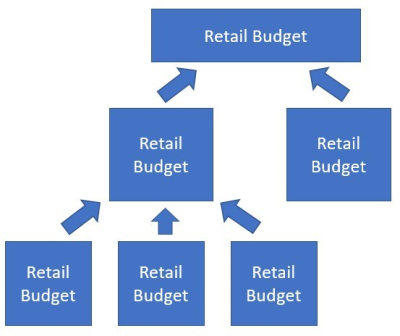
For more information on Master-Child budget relations and consolidation, see Budget consolidation tasks below .
Top-Down approach
Retail Sales Budgets can also be used in a top-down approach where a high-level budget is broken into a more detailed budget. This can be used if a company starts the budgeting process on a company-wide level. When the budget is confirmed, the budget can be broken into more details, for example store level budgets.
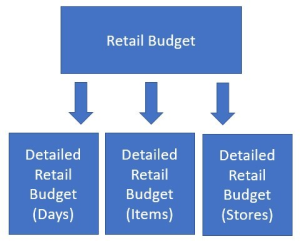
For more information on Budget breakdown, see Budget breakdown tasks below.
Integration with Automatic Replenishment
Retail Sales Budgets can be used to influence the calculation in Automatic Replenishment by using the Replenishment Planned Sales Demand functionality.
Budget related tasks
The following table describes a sequence of tasks with links to the topics that describe them. These tasks are an extension to the above list.
| To | See |
|---|---|
| Create a new sales budget. | How to: Create a new Sales Budget |
| Create a sales budget from historical sales data. | How to: Create a Sales Budget from Sales Data |
| Copy a sales budget. | How to: Copy a Sales Budget |
| Edit sales budget entries. | How to: Edit Sales Budget Entries |
| Export and Import a sales budget to and from Excel. | How to: Work with Excel Export and Import |
| Check and correct a sales budget. | How to: Check and Correct a Sales Budget |
Budget breakdown tasks
Retail Budgets let you break an existing budget into a more detailed budget. For example, a company-wide budget can be broken into a store-based budget using Allocation Rules to distribute the values in a top-down approach.
The following table describes a sequence of tasks with links to the topics that describe them. These tasks are an extension to the above list.
| To | See |
|---|---|
| Check and correct a sales budget. | How to: Check and Correct a Sales Budget |
| Break down a sales budget. | How to: Break Down Sales Budgets |
Budget consolidation tasks
Retail Budgets let you consolidate multiple Child budgets into one Master budget to perform a bottom-up budgeting approach.
The following table describes a sequence of tasks with links to the topics that describe them. These tasks are an extension to the above list.
| To | See |
|---|---|
| Understand the consolidation concept. | Consolidation Concept |
| Calculate Master Budgets from Child Budgets. |